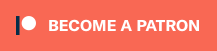Pre-Orders are now open for a plug-and-play Bluetooth + Expansion Audio adapter called the “NES Hub”. This device connects to the bottom of front-loading NES consoles and allows for up to four Bluetooth controllers to be connected, paired via a button on the side. It also allows you to enable expansion audio from original Famicom cartridges (via an adapter that supports expansion audio), as well as via ROM Carts. There’s also an add-on port for future expansion, with a SNES controller adapter as the first accessory (link below). The price is about $60 and it’s due to ship by the end of the year. More info after the links:
US Pre Order: https://retrorgb.link/neshubsag
UK Pre-Order: https://retrorgb.link/neshub
The Bluetooth receiver is powered by DarthCloud’s open source BlueRetro platform, which allows some of the lowest latency possible via BT controllers (provided the controller itself is low-latency). Another cool feature is even with BT controllers connected, you can still can still use the original ports simultaneously, for sharing inputs on a single player game!
There’s also three ports for future add-ons that can make use of the CPU, Controller or other functionality. The first addon available allows the use of SNES Controllers on the NES. Additionally, Famicom Peripherals that use the 15 pin Famicom expansion port can be used together with the Japanese games they were designed for:
SNES Controller Adapter (US Pre-Order): https://retrorgb.link/neshubsnessag
SNES Controller Adapter (UK Pre-Order): https://retrorgb.link/neshubsnes
Finally, the NES HUB is made with a custom injection molded Expansion Port Connector, which snaps in perfectly to your console without the danger of slipping or damaging the Expansion Port!
Here’s the full list of specs:
Bluetooth
- The NES Hub allows the use of up to four Bluetooth controllers through the power of BlueRetro.
- You can even use wired controllers simultaneously, e.g. if you want to share inputs in a single player game!
Pairing
- The “pair”-Button is located on the left side of the NES, slightly above the Addon-Port
- To pair a controller, turn on the NES
- The LED on the left side will start to flash, this indicates pairing mode is active
- Pair the controller of your choice (consider the controller specific manual to put it into pairing mode)
- After the controller is paired, it will automatically connect after a button press from now on.
Button functions
- Short press (outside BT inquiry mode): Disconnect all Bluetooth devices from the adapter.
- Short press (BT inquiry mode): Cancel Bluetooth pairing mode.
- 3 second hold: Enable Bluetooth pairing mode (new pairing).
- 10 sec hold: Factory resets the adapter to default configuration and clears BT pairing keys.
Expansion Audio
- Expansion Audio allows some Famicom games and mods to use more audio channels
- To enable expansion audio, switch the middle one (EXP6) of the three DIP-switches into the ON- position. If you have any other mods installed that make use of the EXP6 pin, you can also use EXP2 (left) OR EXP9 (right), if supported by your cartridge (e.g. Everdrive)
- If your console already has an Expansion Audio Mod installed internally, leave all the switches in the OFF- position.
Addons
- The NES Hub features three ports to connect Addons. They are labelled “CPU”, “CTRL” and “EXP”
- If you want to use an Addon, connect it to the corresponding Addon-port on the NES Hub with the provided cable. For example the “Control-Addon” for using SNES and Famicom controllers to the “CTRL” port. Do not plug the cable into anything else! Only the NES Hub and the Addons!
Control Addon
- The Control Addon allows the use of SNES Controllers on the NES. Additionally, Famicom Peripherals that use the 15 pin Famicom expansion port can be used together with the Japanese games they were designed for.
- If you want to use Famicom Peripherals, make sure to auto-boot into the Japanese game, because game selection menus, like on everdrives, can’t be controlled with something plugged into the Famicom expansion port. See here on for information how to auto-boot into games,
Web Config:
The Web Config is only available if no controller is connected. Supported only in Chrome Browser.
How to access the Web Config:
Power on system and connect via web Bluetooth at BlueRetro Config “BlueRetro Advance Config” to configure adapter. Button remapping and preset instructions can be found here.
To connect more than 2 controllers via Bluetooth, Multitap Config needs to be set to “Dual”. BlueRetro will then emulate a FourScore adapter.
To use a keyboard or mouse, set the Output Config Mode to Keyboard or Mouse
Updating firmware via Web Config (OTA FW update):
Download the latest firmware for “HW1” from the BlueRetro GitHub page. Unzip the firmware file. In Chrome browser, navigate to Blueretro Update. Click “Connect BlueRetro” button and connect to the BlueRetro instance showing up. Select the “BlueRetro_hw1_nes.bin” from the unzipped firmware folder. The “Live Output” will scroll through with the update process. On a PC, the update can take around 5 minutes. On Android, the update can take significantly longer