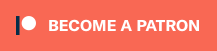The PlayStation RAD2x cable is the only plug-and-play HDMI cable worth using for the original PlayStation. This video shows how it works and also highlights one of it’s strongest features: Zero-lag 480i deinterlacing! Check out the video on YouTube (above), LBRY and Bitchute (below).
Here’s links to everything discussed:
RAD2x PlayStation Cable: http://bit.ly/rad2xplaystation
All RAD2x Cables: http://bit.ly/rad2xhdmi
Newly updated PlayStation (1-3) section of the website: https://www.retrorgb.com/playstation.html
HD Retrovision PS2/3 Component Video Cables: https://amzn.to/2pP44dk
Time Sleuth Lag Testing Device (link and review): https://www.retrorgb.com/time-sleuth-lag-tester-review.html
USB Charger (you can use any, but I like this one): https://amzn.to/2pY5SB2
Cheap, Low-Lag 4KTV’s: https://www.retrorgb.com/two-cheap-4k-tvs-for-retro-gaming.html
Here’s the full script for anyone interested:
The RAD2x is the only plug & play HDMI cable for the original PlayStation that ads no lag and processes the image correctly. I recently released a video that goes into detail about why those statements are true, but this video will focus on how it’s used with PlayStation consoles and one big advantage over both the competition and just plugging the console directly into a flat-screen: Zero lag deinterlacing!
Using the RAD2x with a PlayStation
The RAD2x PlayStation HDMI cable is about as easy to use as possible: First, plug it into the back of your console. Then, plug a cable into the MiniHDMI port. I prefer to use cables with MiniHDMI on one end and regular HDMI on the other, but if you already own a big stack of HDMI’s, you can just get a cheap converter for under five dollars.
Now, connect a USB power cable to the RAD2x. The PlayStation version is the only version of the RAD2x that requires USB power during use, as there’s not enough amperage on the PlayStation’s output connector to power the cable. Any USB power source should be fine, as the RAD2x barely requires any power at all.
Lastly, connect the HDMI cable to your TV, power up the console and wait. You can see the RAD2x’s LED glow red while it boots, then turn purple after the RGB signal is detected. Please note that this detection only happens on boot, never during gameplay. In fact, I’ll show resolution switching in a bit, but I’d like to first explain what to expect from PlayStation resolutions.
Resolutions
All PlayStation games output resolutions called 240p or 480i, sometimes switching between both in the same game. The “p” in 240p stands for progressive scan and that looks great when scaled properly on modern TV’s. The “i” in 480i stands for interlaced and while it technically has more resolution than 240p, due to the way the image is drawn, it doesn’t look as good on modern TV’s.
Back when the PlayStation was released, the only consumer TV’s on the market were CRT’s, which worked well with 480i, as that was the same resolution TV shows were broadcast in. It was a bit more flickery than 240p, but I guess our eyes were just used the ficker from watching TV.
Here’s video of an LG TV I recently reviewed, showing how it deinterlaces 480i. It actually looks pretty good, but even in game mode, this TV deinterlaces as if it was a TV show, which ads a ton of lag to the signal!
Here’s a time sleuth lag testing device, demonstrating the difference. In all progressive scan modes like the 480p that’s shown here, the TV only has about 4ms of lag up top, which is excellent. Unfortunately, interlaced content shows about 35ms of lag, or around two frames. This proved that while deinterlacing games the way you would a TV show might look better, it ads way too much lag for a video game…at least on most TV’s.
The RAD2x uses a zero-lag deinterlacing method called “bob deinterlacing” to convert the signal to 480p. It might not look as good as other deinterlacing methods, but in my opinion, a bit of softness and some flicker is a small price to pay for a zero lag solution…especially when seeing the alternatives.
Most PlayStation games use 480i for their boot and title screens, but 240p for the actual gameplay. There are a handful of games that are 100% 480i and even a few that use 480i for in-game menus, but retain 240p for gameplay.
On a CRT, this makes no difference at all – Since both resolutions are 15KHz, your TV won’t know the difference and most people probably never realized there were multiple resolutions in the same game.
Check out the same thing on a flat-screen when used with a common scaler like the Open Source Scan Converter – Each time the resolution changes, the TV needs to re-sync, causing a few seconds of delay.
Please note that this resolution switching will also depend on your TV, but the examples I’m showing here are what you can expect on average. You can imagine how frustrating it would be to enter the menu to switch weapons, but by the time your TV re-syncs and the gameplay starts, you’re already getting attacked by enemies!
Also, if you plug your PlayStation directly into a TV without a scaler, it’s usually a longer delay…assuming your TV is compatible with all the PlayStation’s signals at all. As you can see, this TV is compatible with 480i, but completely shuts off when it detects a 240p signal.
Now let’s check out how fast the resolution switches when connected to the RAD2x. It’s not as seamless as a CRT, but it’s about as fast as a zero lag plug and play solution can ever be, making it a good choice for games like this, Silent Hill and Chrono Cross that have mixed resolutions in-game, not just at the start of a game.
Another feature of the RAD2x that might be helpful with PlayStation games is the smoothing filter.
To enable the filter, simply flick the switch and a second LED light will indicate it’s on. It’s my opinion that 2D games don’t look good with this filter on, but sometimes 3D games can really benefit from it. The filter is really just a matter of preference and doesn’t add lag or anything like that, so I suggest people try it on a few different games and in different scenarios to see when you prefer it on. For me personally, I always have the filter turned on with 480i-only games and on many 3D games regardless of resolution.
PlayStation 2
While the RAD2x PlayStation cables are designed for the original PlayStation, they’re still an excellent choice for PS2 users, but with a few things to note.
First, you can power the RAD2x directly from the PS2’s front USB ports. That means one less power adapter to deal with!
Next, you’ll need to set your PS2 to RGB mode, not component video. It’s not a big deal, but I definitely wanted to mention that, as you’ll need to do this before connecting the RAD2x.
That’s it! All PS1 games and any PS2 game that’s 480i or 240p will work exactly as I’ve already shown in this video. Resolution is an issue with the PS2 though, as the RAD2x only accepts 240p and 480i, not 480p and above. Since most PS2 games are 480i, it’s still a worthy option, as it’s the cheapest plug and play solution that will get you a zero lag 480i to 480p conversion.
Unfortunately, that means for any game that’s compatible with 480p or higher, you’ll also need to get a set of component video cables and switch your PS2 back into component video mode. You’ll have to deal with 480i menu’s and your TV switching between resolutions then, but once your game is in 480p mode, it’ll look awesome.
Maybe someday, we’ll see a version of the RAD2x specifically for the PS2 that can handle all resolutions, but for now, purchasing the HD Retrovision component cables and a RAD2x is still a cost-efficient and very good solution that covers all resolutions and allows you the least amount of lag possible. Once again, you can stick with just the component video cables, but if you panel takes a long time to deinterlace 480i, you’re gonna have a pretty laggy solution on your hands without the RAD2x
PlayStation 3
One quick thing I’ve heard quite a few people asking about is PlayStation 3 support and I don’t really get it. Technically it would work if you set your PS3 to 480i only mode, then set it to RGB, but I really can’t understand why anyone would want to use it this way, as the PS3 already has an HDMI output that supports all resolutions.
Maybe I’m missing something, but I’d always just use the PS3’s built-in HDMI output. I guess it’s an option if you’d like though.
Thank you for watching!