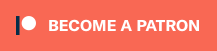Now that the Open Source Scan Converter is a mature and extremely stable product, I wanted to take the time to make a basic how-to video that showed people both the bare minimum it takes to get it working (just plug it in ;p), as well as the next steps for people wanting to squeeze the most performance out of it. I’d recommend this video for beginner to intermediate users, but hopefully even expert users might enjoy seeing a comparison or two!
OSSC Official Reseller, NOT a clone!: https://videogameperfection.com/products/open-source-scan-converter
OSSC Firmware: http://www.infocult.com/m/ossc/fw/
2GB MicroSD: https://amzn.to/2ENDuIU
SD Formatter: https://www.sdcard.org/downloads/formatter/eula_windows/index.html
Win32 Disk Imager: https://sourceforge.net/projects/win32diskimager/
OSSC Wiki: http://junkerhq.net/xrgb/index.php?title=OSSC
FBX Videos: https://www.youtube.com/playlist?list=PLOISb5bB7n5Qva1l8LraVihRWSsLgSzyh
Video available on YouTube (above), LBRY and Bitchute:
A note about 256-wide resolutions on the OSSC: FirebrandX has shown me a trick that gets very close to the “perfect” CRT aspect ratio with optimal timings in 1080p5x mode. I didn’t include it in the video as I didn’t want to confuse anyone, but below are two examples of the different aspect ratio modes and each have a version of the 8:7 square pixel capture stretched horizontally to 112.75% to match the original aspect ratio of a CRT. Click on each for full-sized views, then scroll down for the explanation:
| 720p3x Example | 1080p5x Example |
 |
 |
As demonstrated in the video, after dialing in 256-width optimal timings, you’ll end up with a picture that’s much too narrow. You could set the aspect ratio to “generic 4:3” to stretch it, but you’ll end up with a look that’s pretty much the same as the generic mode. A better method with 256 resolution games could achieve both a sharp look and an aspect ratio that’s close to what you’d see on a CRT, but only in higher resolutions. To accomplish this, load the 256 profile, then go back into the output menu. Then find the setting listed as 256×240 aspect. Then, change it from the default square pixel aspect ratio (8:7 for SNES) and set that to 4:3.
As you can see in the above pictures, in 720p output (3x), you’ll end up with an aspect ratio that’s much too wide and the narrow 8:7 is actually closer to what you’d see on a CRT. In 1080p 5x modes, changing that setting to 4:3 results in an aspect ratio that’s a really close match to the original. The reason this occurs, is because in this mode the horizontal resolution is integer-scaled one more than the vertical. That’s also the reason the sharpness is retained, as it’s still a perfect integer scale, so you’ll still get all the benefits of the optimal timings. The 6x horizontal by 5x vertical is really close, but someday a 4K scaler that can do 8x horizontal by 7x vertical would actually result in a perfect aspect ratio.
So, if 1080p5x works so well, why didn’t I include this in the video? Unfortunately, 1080p5x appears to be the least compatible of the OSSC’s output modes, with many displays not able to interpret the signal at all…especially from the SNES. I didn’t want to add another five minutes to the video to discuss something that many people won’t be able to take advantage of, as I was afraid it would just end up confusing things. My hope is that enthusiasts will read this post and find this trick, while causal gamers will probably just stick to running the OSSC in generic mode anyway.