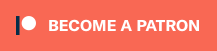Developer Rich Whitehouse just released an Apple iOS version of his Atari Jaguar emulator BigPEmu. The price is $10 on the app store and it’s packed with all the same features as the desktop version, including the ability to run scripts; The short video above demonstrates it in action. Also, Rich released the latest version of the PC apps to the public, which is the same version I covered last week – Now anyone can just download it right from the main page. More info after the links:
iOS App: https://apps.apple.com/us/app/bigpemu/id6737359949
Desktop Downloads: https://www.richwhitehouse.com/jaguar/index.php
Support Rich: https://www.patreon.com/richwhitehouse
Installing is as easy as buying the app, however for obvious reasons, you’ll need to download roms yourself. I can’t help you find the roms, but once you do, here’s the setup:
- Use Safari on your iDevice to download a zip file of an Atari Jaguar romset.
- Open the “Files” app on your device and find the file you downloaded; It might still be downloading when you enter the app.
- After the download is complete, tap the zip file and it will automatically be extracted to a folder of the same name.
- You can delete the zip file after it’s done.
- Open BigPEmu, select Import Files, then browse to the folder where the “Files app” created the new folder.
- Enter the folder (or subfolder) containing the roms and tap on an Atari Jaguar rom file.
- Then hit “Select All” to highlight all the roms and tap “Open”.
- Now you can use the “Load Software” option in BigPEmu to load any of the games you’ve imported. If you have artwork as well, it will automatically be shown.
If you’d like to see the desktop version working, here’s a livestream I did with Rich last week. And if you’d like to hear more from Rich, check out an interview we did below that (or just search any Podcast app for “RetroRGB Whitehouse”: