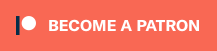The Saroo is a ROM cart, RAM Cart, mod chip and save cart for the Sega Saturn that performs really well. And while compatibility isn’t 100% and other options might be a better fit for your setup, it also has the ability to load CDr’s and games from other regions, making it an excellent choice for most scenarios. The one sold by J&T studios is the best out there. as it’s made from new parts, the PCB edge is beveled and the high quality shell from Retro Game Restore is the proper thickness, so there will be less chance of failure due to the cart flopping around. It’s easy to use, but I wanted to put together a quick guide to show you how to set up the MicroSD card – Check out the video above and written guide below the links:
J&T’s Saroo: https://www.retrorgb.com/jt-saroo-clear-case-available.html
MicroSD: https://retrorgb.link/SanDiskExtreme
RGR’s Saroo Github: https://github.com/martinx72/SAROO_Firmware/releases
Here’s the full setup guide for the MicroSD card. While I’ll break it out step-by-step, it’s about as easy as it gets: Format, copy firmware, copy games, edit the cfg for subfolder support! Let’s begin…
– Start by formatting your MicroSD card FAT32; While I think the Saroo supports exFAT, I prefer using FAT32 for compatibility reasons. The card I used in this guide is 1TB and required specific (free) format software, but smaller cards can just use basic formatting tools – More info here: https://www.retrorgb.com/sdformat.html
– Next, download the firmware file – I prefer the one Martin from Retro Game Restore posted: https://github.com/martinx72/SAROO_Firmware/releases
– Then open the zip file you downloaded and drop the Saroo directory to the root of the MicroSD (click the picture for a full-sized view):

– Now go into the ISO folder. If you just have a few games, copy them there in each of their own subfolder. So, the full path would be: \\Saroo\ISO\Game\bin/cue
– If you prefer subdirectories like I always do, create those. I have paths like \\Saroo\ISO\USA, \\Saroo\ISO\Hacks\Widescreen, etc. Once again, the bin/cue files for each game need their own folder, but most people’s collections are already like this, so just drop them in. I just always double check for double-directories, as that happens sometimes. Here’s an example:
Good = \\Saroo\ISO\USA\Daytona\bin/cue
BAD = \\Saroo\ISO\USA\Daytona\Daytona USA\bin/cue
– Then go back to the main Saroo directory and open the Saroo Config file. Scroll down until you see “global” and manually add a category for each directory you created, including subfolders – You can see I’m adding each subfolder for the hacks directory here; I make sure to match upper/lowercase exactly and I don’t use spaces in the main folders (not sure if either matters):
category=”Hacks\Main”
category=”Hacks\Europe”
category=”Hacks\OtherRegions”
category=”Hacks\Video”
category=”Hacks\Widescreen”
category=”Japan”
category=”USA”
– Then save the file, eject the MicroSD and give it a try! You should see the subfolders in the menu and the games should just launch.
Also, here’s some other tips I found helpful, that reduce the amount of times you need to fully power-cycle the console:
- To use in-game reset, Hold the A, B & C buttons, then tap start once to soft reset the game. Pressing Start a second time (while still holding ABC) should reset to the Saroo menu. This can only work when the controller is active and sometimes doesn’t work at all…but is overall really handy!
- If you end up resetting back to the disc menu, simply hit Start to return to the Saroo menu.
I recently did a livestream showing all this in real-time, including how some AWESOME people in the chat helped me figure out the subfolder issue! If you want a long, boring version of this video (or just want to see more Saturn & Saroo footage), check it out here: