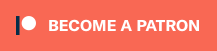A new firmware update was just posted for the PS1 Digital that ads a 4:3 aspect ratio of 1600×1200 / 1200p. This allows for even more control of the signal and is a great choice for people with 4K TV’s who prefer the sharpest image possible with 2D games. The firmware update also allows for CEC control, which could potentially allow the menu to be controlled by your TV’s remote. There’s a lot more info below:
Firmware updates are performed over WiFi, more info in the main video: https://youtu.be/VUZq72I-nC4
Purchase PS1 Digital: https://www.black-dog.tech/ps1digital.html
PS1 Digital Full List Of Features: https://psx.i74.de/avs/
While there’s a lot to cover with this update, I’ll start with the easiest: CEC control. If your TV is compatible, you can enter the PS1 Digital’s menu using your TV’s remote, as well as do other CEC-related stuff; Powering on your PS1d could also power on your TV and switch it to the proper input. My main TV is from 2016 and CEC support is basically non-existent, so I wasn’t able to test this feature as much as I’d have liked to. I’ve heard that some HDMI switches don’t react well with CEC and if that’s the case, you can always pick up one of these (although you probably will not need this): https://amzn.to/3fnAsLr
If you have a TV with a resolution higher than 1080p (including pretty much all 4K TV’s) the most exciting addition to this firmware is the larger resolution of 1200p. With some tweaking, this will allow you to utilize more of your 4K TV’s screen, while retaining more sharpness; Perfect for games with 2D graphics. Here’s some examples of what you can now do (click on all pictures for full-sized versions):
The goal with scaling all classic video games with 2D graphics is always the same: Fill as much of your flat-panel’s screen as possible, without changing the aspect ratio, or introducing shimmering. When the PS1d originally launched, you can set the output to 1080p and retain a sharp, integer-scaled look, however you wouldn’t fill the screen vertically. After the addition of the custom scaler settings, you’re able to manually set the output to overscan the image though, which depending on the game’s resolution (and the PS1 supports a ton of game resolutions), could either work really well, or cut off too much:
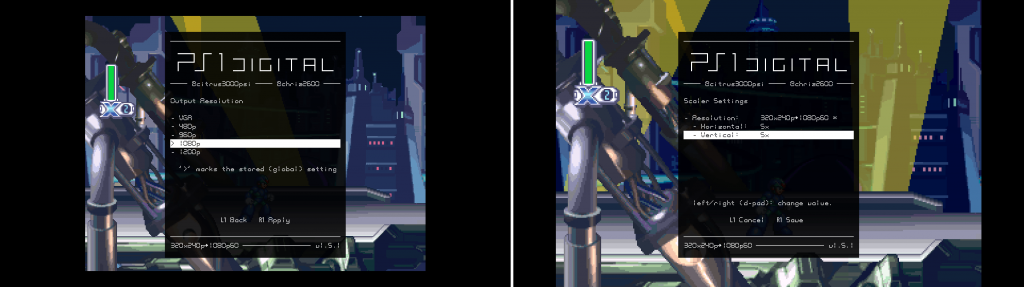
As you can see in the above image, setting it to 1080p and leaving the scaler set to “auto” displayed a 4x vertical integer scale of the resolution. Manually changing this to a 4x by 5x scale actually worked really well with Mega Man x 4, however some games will cut off far too much of the top and bottom of the screen; This isn’t an issue with consoles that came before the PS1, but some of it’s higher resolution modes would be too “tall” for 1080p 5x to look right.
Setting the PS1d to 1200p still shows black bars in “auto” mode (hopefully this will get fixed with a future firmware update), but manually setting the scaler to 5x by 5x fills the 4:3, 1200p resolution perfectly on all sides. While MMX4 looks great in both 5x modes, you’ll definitely find some games that only look right with 1200p 5x – Definitely try both and choose whichever you prefer for that game:

You’ll also run into a few odd games like Symphony Of The Night that don’t seem to fill a 1080p resolution, regardless of settings. Here’s SotN manually set to 1080p 5x:
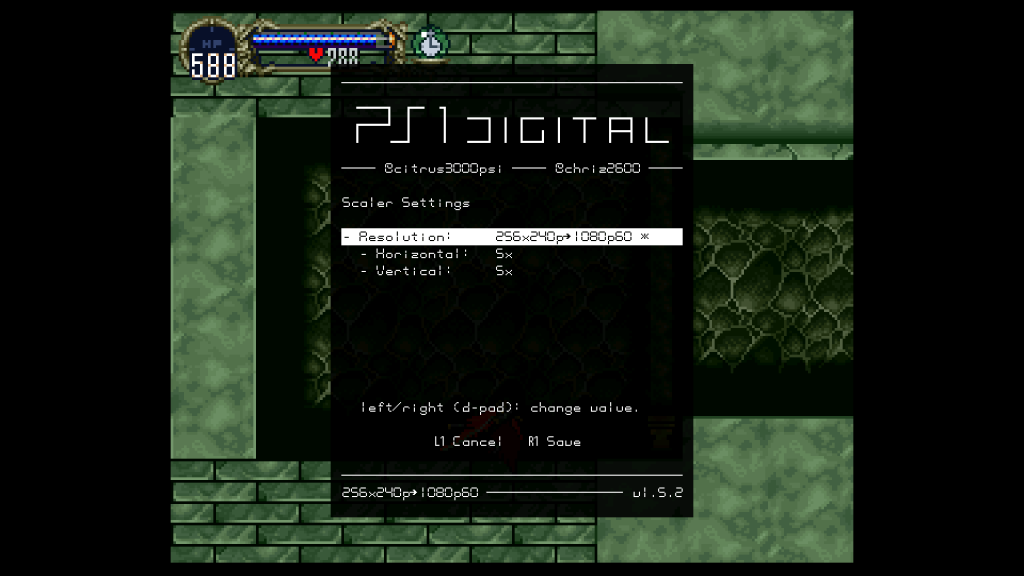
Oddly enough, the above picture still shows some black bars on the top and bottom. Now, let’s set it to 1200p 6x by 6x mode. There’s a tiny bit of cutoff, but overall this seems like a perfect, shimmer-free way to play SotN as sharp as possible, while filling the entire screen:
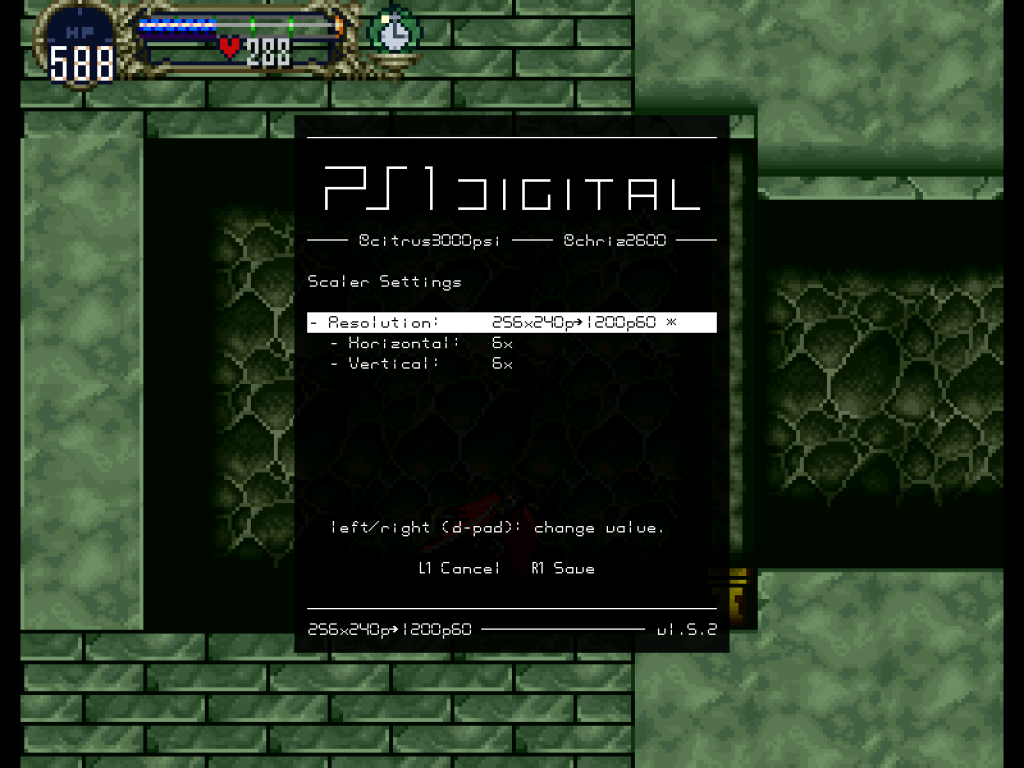
Games with odd resolutions like Street Fighter Classic Collection might still benefit from 1080p 5x though. As you can see below, when set to 1200p, 4x by 5x still has a black border on the top and bottom and 5x by 6x cuts off too much of the image:
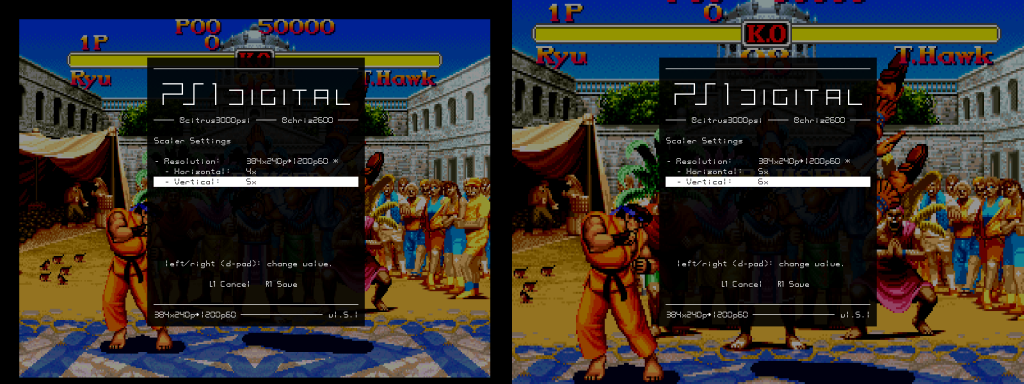
Here’s the same game, but with the PS1d set to 1080p, 4x by 5x – It’s pretty much perfect!:

This update may be slightly less exciting for people who mostly play PS1 games with 3D graphics though; Setting your PS1D to 960p and letting your TV scale it the rest of the way to 4K, usually results in an excellent combination of sharp + soft scaling, that fills the screen vertically while retaining a good aspect ratio. I’d absolutely suggest giving 1200p mode a try for 3D games as well and just choose whichever looks better to your eyes. Maybe in the future, HQ2x modes can be tweaked to work with 1200p custom settings and allow for an even wider range of options?
Overall, I’d call the addition of 1200p a major update for the PS1d! As mentioned in the previous firmware update, if you’re using an XStation, your PS1d settings will be saved per-game. That means you can set SFII to 1080p 5x, MMX4 to 1200p 5x and SotN to 1200p 6x and it’ll automatically switch to those modes each time you boot the game! In my opinion, it’s really worth taking the time to tweak each game, as you only have to do it once and never worry about it again!
PS1Digital Firmware Release v1.5.1
– New: 1200p (1600x1200px) output resolution
– New: CEC support: control OSD with TV remote, switch TV on automatically when console starts (CEC can be disabled from the OSD)
– Changed: ODE lid switch can now be configured on the web console— chriz2600 (@chriz2600) March 29, 2021