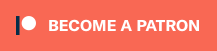I just did a livestream testing the new 26″, 4:3, 1440×1080 LCD IPS display from Arcooda (I’ll be testing the 4K version soon as well). This was specifically designed as an arcade monitor replacement, that with a $15 adapter, can be wired directly into existing cabs. No scaler, no supergun, no re-wiring the control panel needed – Just wire RGBs that was originally going to the CRT chassis into the adapter, mount the adapter to this display’s custom mounting location and connect it to the “VGA” input. That is why the price of about $500 is justified, since you’re spending much less than you would on alternative LCD replacements that would require all the aforementioned devices/changes along with it. It also comes with mounting brackets that should allow it to fit in place of many similar sized-cabs, but it also has VESA mounts on the back if you’d just like to use it on a desk stand. The full livestream is above if you’d like to see me fumble through testing, but I recommend reading the short and concise summary below instead:
Purchase Here: https://www.arcooda.com/buy/26-inch-Arcooda-4-3-Ratio-LCD-Monitor-15khz-24khz-31khz-up-to-1440×1080-20218
Other Models: https://www.retrorgb.com/arcoodas-2025-display-lineup-changes.html
Desk Stand: https://www.retrorgb.com/vesa-mount-swivel-desk-stand.html
Let’s start with which arcade machines this would fit into: The included mounting bracket should allow it to fit in most setups with a 26″ CRT. For Unico Nova Blast cabinet owners, this 1440×1080 version has a bezel that’s too large for the framework, so their UHD 26inch is a better choice – I’ll be borrowing that one for a livestream as well. Also, for Naomi cabinet owners (and later other Candy cabinet owners) they’re working with an Italian fabricator to make a plug and play bezel to allow the Arcooda to mount as a direct replacement. It should be released sometime early next year.
Now onto lag: If you’re sending the display close to its native resolution of 1440×1080, latency is about 1.4ms. Lower resolutions have a rolling framebuffer that varies between 1.4ms and a frame, which should be good enough in most arcade environments. And latency is about the same with 480i, but it uses a very flickery bob-deinterlace and isn’t compatible with all 480i signals, such as ones from the Genesis.
Video signal compatibility was also great (other than 480i), as it could accept 15KHz RGBs through the dsub/HD15/VGA input, as long as the sync was TTL. That means you can simply connect the RetroTINK dongles directly to it, or run your SCART cable through something like a SCART Cleaner. I didn’t have arcade boards to test directly, but using the MiSTer’s analog video output, the display was able to sync to some odd refresh rate games like R-Type, but struggled with DoDonPaci and occasionally stuttered with the Super Nintendo’s odd timings. That could be a combination of my exact MiSTer setup and this display though and I’d expect original arcade boards to act a bit different. While I can’t guarantee compatibility, I’d personally have high-hopes that it would be compatible with most arcade boards. UPDATE (the next morning): Arcooda checked out the livestream and clarified a bunch of things:
– There is a hot key on the button board with “auto” function.
– In some game titles, you may need to press the auto button a number of times.
– In some instances, you might need to turn off/on the monitor to retry.
– For low resolution games which do not sync at all or with issues, there is another hot key on the button board that shows the monitor timing and our preset mode. If you take a photo of the settings and send email to our office, for future firmware revisions we will do our best to add to software.
To be clear, the above paragraph was talking about sending analog video directly into this display with NO SCALER! For retro stuff to look good, just set the display’s sharpness to it’s max of 4 and it looks great. I mean, not “RetroTINK 4K great”, but far better than any other LCD panel I’ve ever used, other than the original Arcooda displays I tested. It did work well with scalers though, so onto the HDMI testing…
First, the MiSTer in it’s lowest-latency HDMI mode worked perfectly, even with R-Type, DoDonPaci, Outzone, Donkey Kong and other weird arcade timing games. In order to use MiSTer in the Arcooda’s native resolution, simply edit the .ini file’s video mode setting to say: video_mode=1440,1080,60
Everything will fill the screen properly, however 1080p5x overscan won’t work right, as the MiSTer’s scaler only allows that to work when it’s “official” 1080p mode is enabled. You can try setting the MiSTer to standard 1080p, however there’s no aspect ratio / stretch options on the Arcooda. That means any widescreen resolution will be squished with black bars on the sides. You can try to get around this with advanced settings on the OSSC and RetroTINK 5x, but it’s not easy. The RetroTINK 4K will look great though, either by simply setting it’s widescreen modes to 16:9, or just adding a custom modeline resolution: 1440, 8, 32, 80, 1, 1080, 17, 8, 31, 0, 60, “1440x1080p60”
Brightness was great on this display and I found I needed to turn the backlight down to about 75% if I wasn’t using CRT mask emulation. Turning it up to 100% with mask emulation was still super bright, even in the sunny room I tested it in…and even almost as bright as HDR mode. Speaking of which…
If you’re using a scaler or device that supports HDR, you’ll need to manually turn on the “UltraHDR” setting in the advanced menu. It’s set to “off” by default, but I set it to “auto” and it seemed to detect each mode just right. When in HDR mode, the main “Picture” section of the Arcooda’s menu has some options you should definitely check out: “Dark Enhance” didn’t seem to do much in the one scenario I tested, but “Sharp Enhance” made the RT4K’s CRT mask emulation really pop out! You’ll want to try this per-game and source, but it’s definitely something to at least play around with.
Also, it seems to support many different refresh rates and that’s something I’d like to test more in a future livestream:
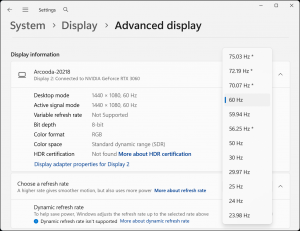
The OSD & menu is definitely better than the original Arcooda menu. The first batch had a bug where the Overscan setting (and some others) wouldn’t let you back out, but that’s corrected as of all shipments from the time this post went live and on. The menu is also accessible via the built-in buttons, optional remote control, or optional external remote extender board and cable. And those are definitely worth mentioning separately:
The $10 wireless remote is a really nice option that I wish more monitors offered. I hate fumbling around with built-in buttons (on all monitors) and a basic remote option is appreciated. Unfortunately, this one isn’t without its quirks too, the most annoying one being the “Exit” button also triggers the auto calibration for analog mode. Having a one-button-auto for analog stuff is really handy, I just wish it was a different button.
The $12 wired remote extender board and cable is awesome too, as it essentially breaks out the built-in buttons. So anyone installing this in a candy cab has full access to the menu without needing to touch the display, or even have line-of-sight for the wireless remote.
I’m still testing the display and my Dreamcast console is having issues, so I’ll update this review after seeing 480p native consoles. Overall, I think this is the perfect choice and totally fair price point for anyone needing an LCD drop-in replacement for a 26″ CRT. And if you’re just looking for a low-lag, 4:3 LCD, it’s something to think about. I’d have a hard time recommending this and a RetroTINK 4K over one of the OLED displays I just reviewed…but those are only widescreen and not even close to as bright as this one. So for non-arcade-machine use, size, brightness and overall aesthetics would be the reason you choose this over a basic 16:9 LCD.